Slot
Learn how slots make it easy to update content without code changes.
Slots are placeholders for content that define where content goes and what type of content you can use, like a hero section, an announcement bar, or a banner that shows related products on a product page.
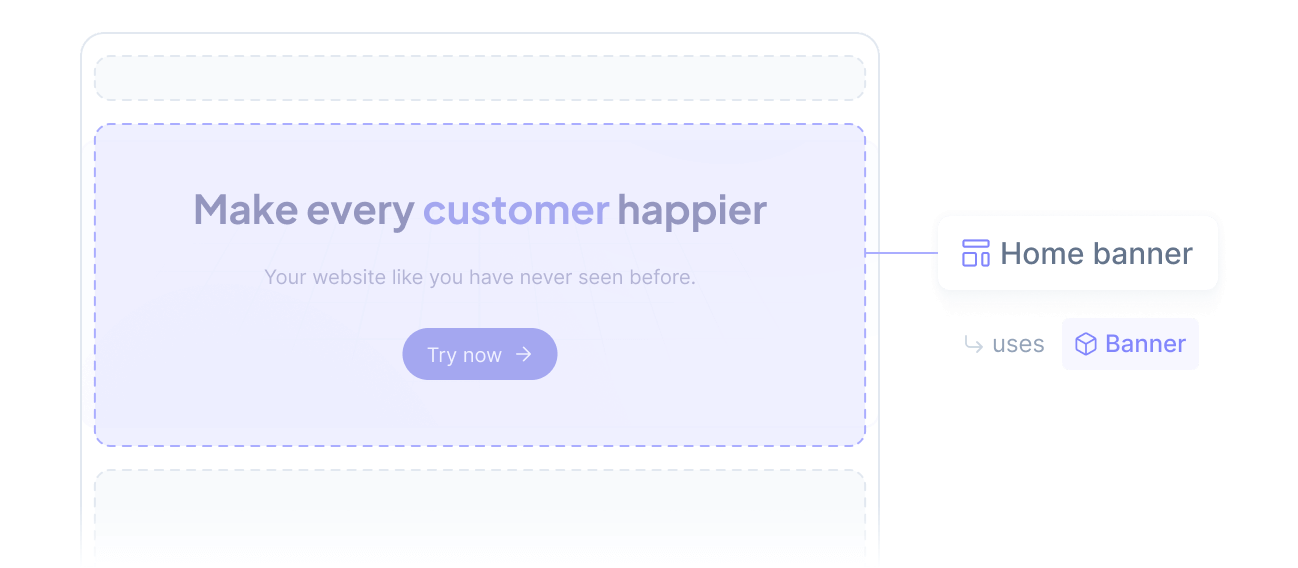
Each slot is associated with a specific component that defines its structure. While components are reusable in different contexts, slots are more context-specific.
For example, a Banner component might be shared by multiple slots, such as the Home banner for the homepage and the Product banner slot for product pages.
Default content
Default content is what appears when no personalized or localized content is available, ensuring your application always has something to display.
The default content supports all the features described in the Definition reference, including dynamic values and localization.
Localization
Set a default content for each locale your application supports.
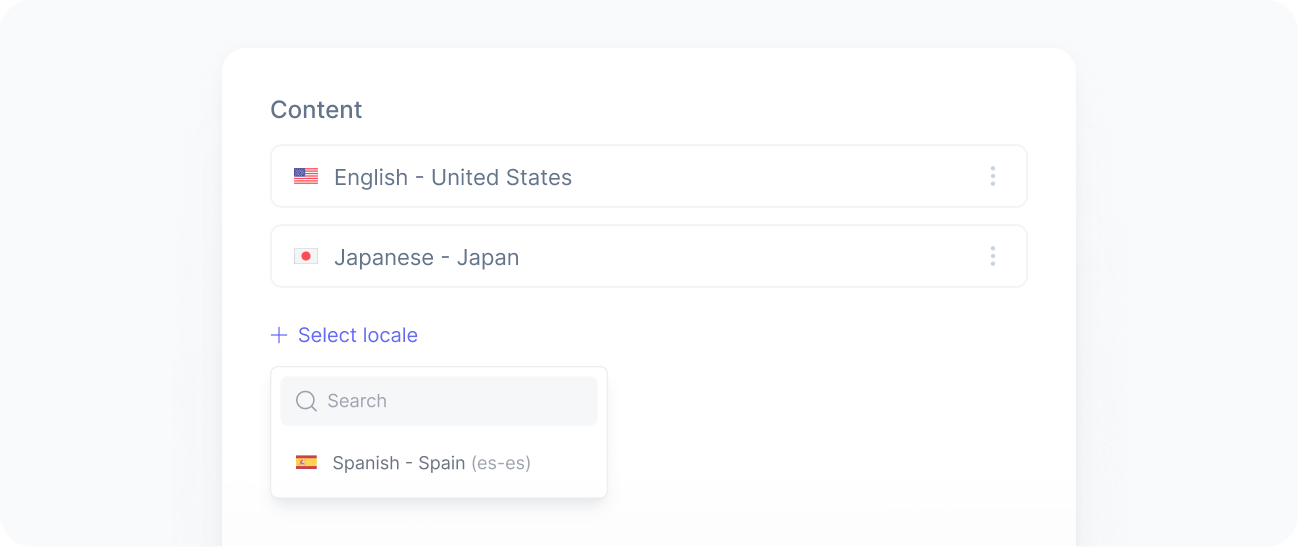
When you do not provide default content for a specific locale, the default locale content is used instead.
This feature is offered as an add-on. Contact sales for more information.
Versioning
We handle versioning automatically for you, just like with components. Whenever you make changes to a component that affect the content structure in a way that could break your application, we create a new version of the component to make sure everything continues to work properly.
This is an overview of the slot versioning process:
You modify the component schema to make the desired changes.
We create a new version with the updated schema and keep the old version untouched.
While you adjust the content of affected slots or experiences, we continue to serve the old version to your application.
Lastly, you bump the version number and apply the necessary changes to your application.
Note that versioning only takes effect if you explicitly specify the slot version in your application code. Until you do, the application will continue to use the content of the specified version.

Not specifying means you are using the latest version of the slot, so any changes will take effect immediately, potentially breaking your application.
Status
We show the status of each slot so you can easily understand how it's being used. This helps you confirm which version is currently live on the website, identify content that may need updating, and choose the right version when setting up experiences or experiments.
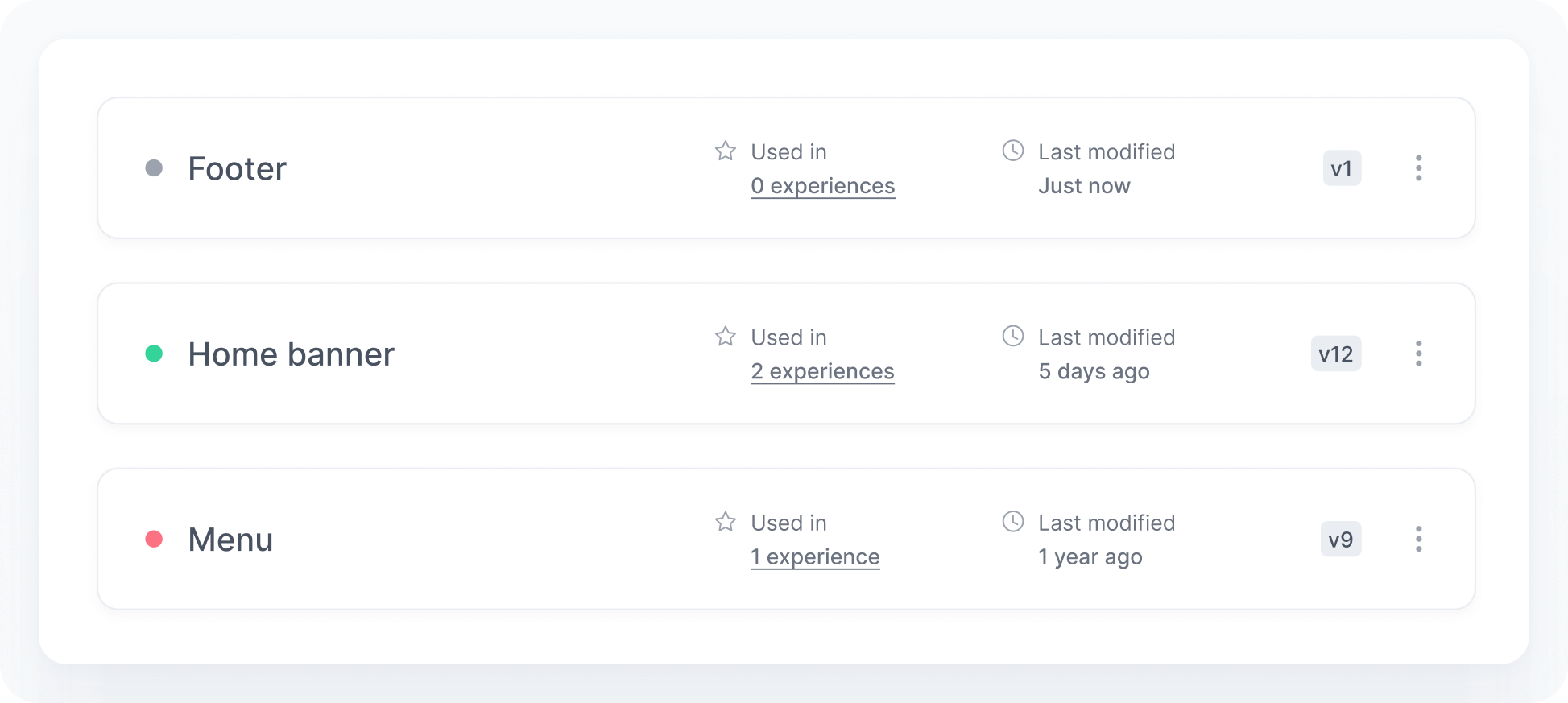
You can hover over the status indicator to view more details and prevent confusion during rollouts.
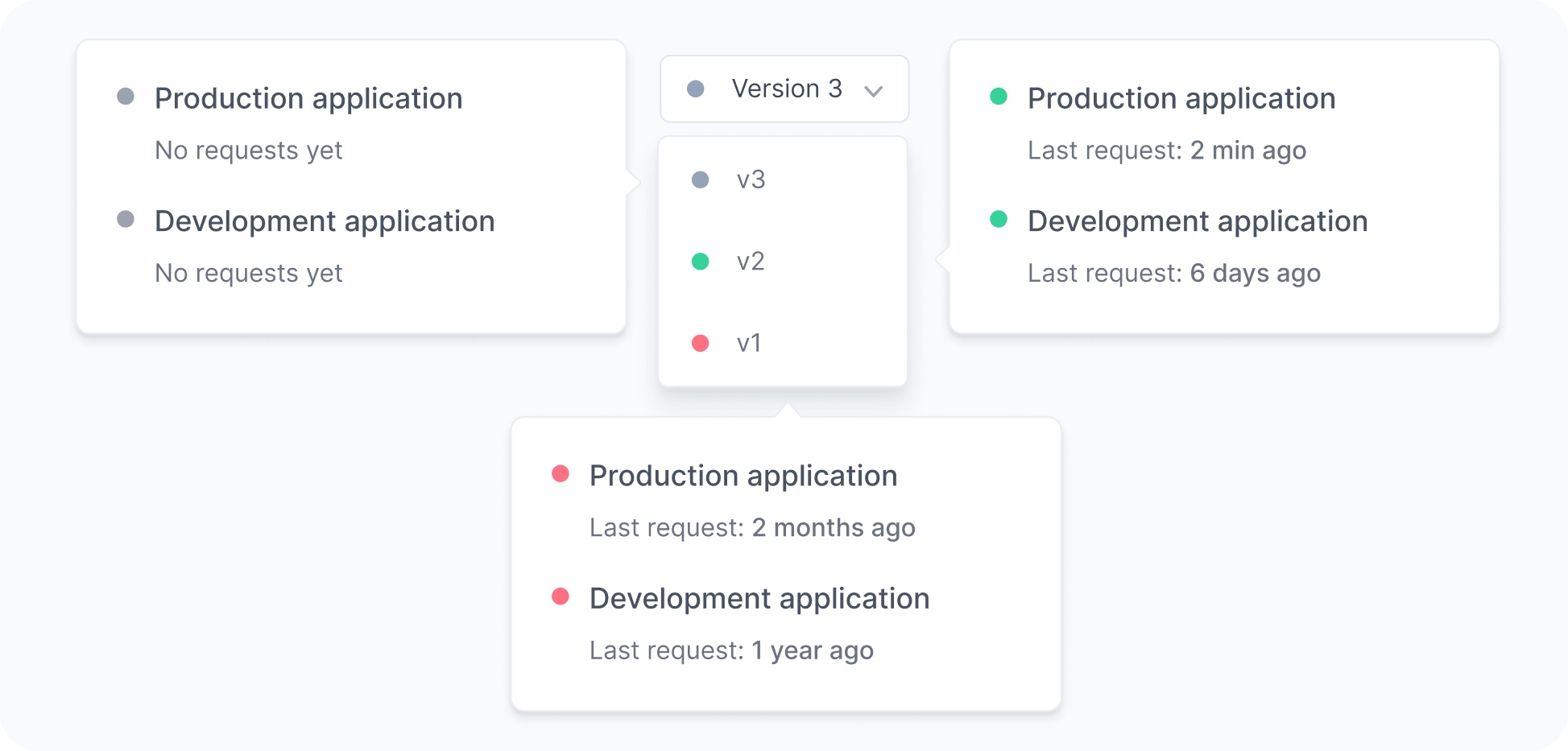
Here's what each color means:
- GreyIndicates we have not received any request for that slot yet.
- GreenIndicates we are currently receiving requests for that slot.
- RedIndicates we used to receive requests for that slot, but we have not received any in the last 7 days.